Last Updated on November 13, 2023 by thecashappapk
Have you forgotten your Cash App pin? Or have you discovered that someone else has come to know about your pin and may harm your account? Whatever the situation, you need to learn how to reset your cash app pin.
It is important to remember, however, that the way to change a password will differ in both cases. For that reason, ensure you stay around till the end of the topic so you can learn everything in a good way.
Without further delay, let’s head over to our topic.
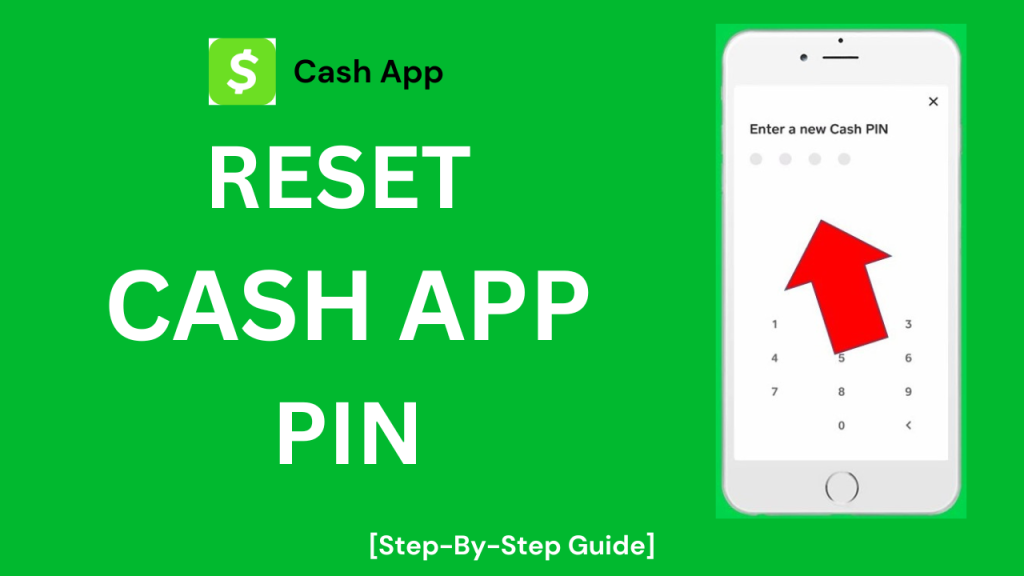
Resetting Cash App Pin [Ultimate Guide]
You can approach this in two ways. One way is for those who’ve forgotten the password. And the second way is for those who know the password but have doubts that someone else may take over their account with it. Let’s learn both methods individually.
Changing The Cash App PIN When You’ve Forgotten It
Here’s a guide to help you change your Cash app pin. if you can’t recall your old ones. So, follow the steps below to change it.
Step-1) Open Cash App Either on Your iOS or Android.
Step-2) Click on the profile icon to access your account page.
Step-3) Now, click on the Support option which will be above the Privacy and Security option and next to the question mark.
Step-4) Once you’ve done that, Click on the “Start Chat Option”.
Step-5) The Cash App Support window will appear. There will be a checkmark next to your name
Step-6) Type your wish here. The phrase “I wish to reset a forgotten Cash PIN” is acceptable. To send your message, select Send or the aeroplane icon.
Step-7) Now, you have to explain all of your problems to them. To reset your password, simply tell them that you’ve forgotten it. They might ask you some questions to verify that you’re the one who owns the account. They may also send you a code via phone or email, depending on your account credentials, for account verification. Take their advice and don’t worry. Because, they’re from the Cash app and will be assisting for your own good.
Step-8) A Cash App service agent will begin the process of modifying your Cash App PIN. They’ll ask you to enter a new pin as well once the process is done.
Changing your forgotten pin is as simple as that. That was a long process. It was, wasn’t it? Using the next method will be easy for you, so don’t worry.
Changing The Cash App Pin When You Know The Password
This method is for those people who know the pin of their cash app but for any reason want to change it. Compared to the previous method, this one will be faster.
Because you won’t be required to talk to any representative or anything. You can reset the pin all by yourself from the Cash app itself. Yes, you heard that right. I will get right to the procedure without wasting more of your time.
Step-1) Start by opening your Cash App.
Step-2) To open up the account page, simply click the profile icon.
Step 3) Then select Privacy & Security. This will appear next to a checkmark-shield icon.
Step-4) Click on the Change pin Option which will be listed below the Privacy for security.
Step-5) You won’t have access to this option if Security Lock is not enabled.
Step-6) After that, you have to put the old pin of the account of your Cash App. It’ll be 4 digits of the pin which is used to make transactions on the app.
Step-7) Then, you have to enter a new pin. You can use any numbers that you think you’ll be able to remember with ease. Additionally, you can write down the password somewhere so you can remember it later. Don’t let everyone see it. Or else, the pin may get leaked and be used for bad.
Step-8) You can now confirm your cash pin by entering it again into the text box. A green checkmark will appear. Your new Cash PIN is now operational.
It’s as simple as that. Your Cash app pin has now been successfully reset. Wasn’t this method easy? That’s what we hope.
What if you also want to change your contact number or email address on your Cash App account? That will be the topic of the next part of this post.
Setting Up A New Email Address Or Phone Number For Signing In
Well, if for any reason, you also want to change the email or phone number that you’ve added to your cash app account, you can use this method. In this process, simple steps are involved. To do this, follow the steps below.
Step-1) Open your Cash App Firstly.
Step-2) To open up the account page, click on your profile icon.
Step-3) Click on the Personal option which will be next to the option of Person.
Step-4) Then select Email or Phone. This is listed below your current login method. It will open a new window for you.
Step-5) Select Add Email Address or Add Mobile Number. If you use an email address or phone number, make sure it is a real one.
Step-6) After entering your email address or mobile number, click Next. You’ll receive a confirmation code from Snapchat.
Step-7) If you have entered your mobile number, you will receive an SMS text message.
Step-8) You will get an email if you provided
Step-9) Tap Next after entering the confirmation code. The code will be formatted as 000 –
Step-10) A green checkmark will appear. In order to access your account and cash app, you’ll need your new mobile number and email address.
Step-11) You can delete a phone number or an email address by tapping the chosen item, then tapping Remove.
By now you know how to change the email address or phone number you use to sign in. The next step is to answer your most common questions.
FAQs
Final Words
So, that’s how you can reset your Cash App pin. Also, you know how to change your email address. We hope that all the methods discussed above were easier for you to understand. Weren’t they?
A friendly Advice: Use a password that is difficult to crack and remember. Make it strong by mixing up the numbers. You can also make a note of it so you don’t forget. However, make sure the location where you write it is secure and not visible to others.
That’s it. If you have any questions about the topic, feel free to comment down below. We’d love to help you out.
Author Box

My name is Natasha Villarroel. I am a Financial Advisor at Ameriprise Financial Services, LLC, and a freelance content writer at thecashappapk. I have been working in the financial sector for over five years, specializing in financial investments and risk management.
We at thecashappapk, give our best to answer all your queries regarding the Cash App APK. I believe in delivering professional and personalized advice to ensure all users receive the best solution.